
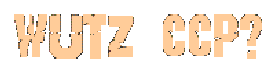
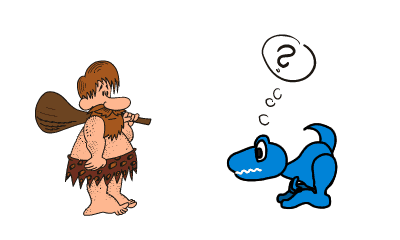

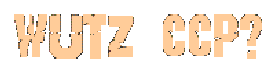
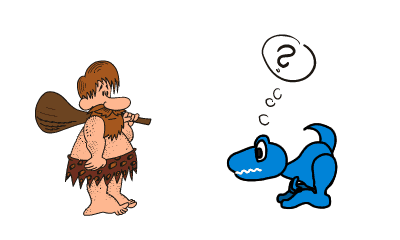
There are three different ways of doing this, and I will tell you how to do them.
1. First, put your cursor at the beginning of the words you want to copy (if you can). Then, hold down the "shift" button & use the left arrow key to 'highlight' all the words you want -- once you have all the words that you want to copy highlighted, let go of the other buttons & hold down the "cmd" button & touch the "c" key. You should hear a little "chirp" which signals the text is actually copied into the browser's temporary memory. You have just cut & copied the words you want, but you're not done yet -- now you have to go to where you want the words to be copied to. Once you get there, put your cursor where you want the words to start, then hold down the "cmd" button & touch the "v" key -- the words will appear right where you want them (you can CC&P whole pages this way!).In the event that those particular words are repeated on the page and you are wanting to copy the second or third sequence, you can hold down the CMD key on your keyboard and click on the letter "g". This will jump the highlighted words to the next set. Repeat this procedure until you are positioned on the section of text you want to copy. Now hold down the "shift" button and use the left arrow button to highlight all the words you want to copy (just like you did before), and when they're all highlighted, hold down the "cmd" button & touch the "c" key. You should hear a little "chirp" which signals the text is actually copied into the browser's temporary memory. Next, go to where you want the words copied to, hold down the "cmd" button again & touch the "v" key.2. Another way to CC&P (if you can't put your cursor where you want it) is to use the "find" button. On the top row of keys on the MSNTV keyboard (5 keys in from the right) is the "FIND" key. Click on that, and a "screen" will pop up. In this screen you can type in the first word or two that you want to begin copying, & when you click the "find on page" link on the "find" pop up screen feature, the first words you want to copy will be highlighted in the text of the page you were viewing.
3. To use the "CCP textboxes" on a page like Qwik Codes all you need to do is position your cursor inside the desired textbox containing the code (you can tell if you are in the right place because the cursor will start blinking or will become brighter), CMD+A then CMD+C to copy (as you would a whole page or email) and then take the copied code to the editor you want, or to your email signature box and CMD+V to paste it there. Remember to remove any instructions that might have been copied with the code before publishing!
Okay..now let's try practicing what we've covered so far!
Try using your "find" key to highlight, then CCP various sections of the above article. "Paste" your results in the box below to see how well you did! Next position your cursor either in front of or behind a chosen word and use your shift+ arrow keys to move right or left over the word(s) you want to copy. "Paste" them in the practice box, and give yourself a pat on the back! Practice Box Use the "delete" button on the keyboard to erase your practice. OR you can position the cursor in the textbox, CMD+A then CMD+x. Presto! All the text vanishes! Now using the above box to "paste" into, try copying the below text in the textbox using the CMD+A, CMD+C method. MORE CCP TIPS!
4. To copy the URL of a webpage, sound file or image file to either paste somewhere or to take to a transloader/uploader, or to an image manipulation tool, validator or source viewer, do this:
While on the page you want click the "Option" key on the bottom row of keys of the MSN keyboard. A little screen will pop up. Click on the "go to" button on this screen. Another little screen will pop up with a textbox area on it with "http://" already inside, and buttons that say "show current" and "show last". Click on the appropriate button (usually this will be "show current" however for sound files you will use the "show last" button) and the URL will appear in the textbox area. Now CMD+A and CMD+C to copy (as you did above) and you can then take the URL and paste it where you want it.